Hello Dosto is video mein dekhenge hai ki aap apne computer ke help se kisi bhi websites ko kaise block kar sakte hai bina kisi software ya router ke .aap yeh tarika windows ke shabhi computer mein use kar sakte hai chahe woh windows xp,7,8,8,1 ya 10 ya aur koi.aap sirf apne notepad se hi websites ko block kar sakte hai .
Tuesday, 27 December 2016
Saturday, 24 December 2016
Share Mobile Internet Via USB - USB Tethering /in Hindi
Share Mobile Internet Via USB - USB Tethering /in Hindi
Is video mein aap dekhenge ki aap apne Mobile ya Android Phone ka internet kaise Share kar ke apne PC ya laptops mein USe kar sakte hai .
Is video mein aap dekhenge ki aap apne Mobile ya Android Phone ka internet kaise Share kar ke apne PC ya laptops mein USe kar sakte hai .
Share Mobile Internet Via USB - USB Tethering /in Hindi
Share Mobile Internet Via USB - USB Tethering /in Hindi
Is video mein aap dekhenge ki aap apne Mobile ya Android Phone ka internet kaise Share kar ke apne PC ya laptops mein USe kar sakte hai .
Is video mein aap dekhenge ki aap apne Mobile ya Android Phone ka internet kaise Share kar ke apne PC ya laptops mein USe kar sakte hai .
Thursday, 22 December 2016
How to Start Windows Security Service | Windows 10 / in Hindi
Hello Dosto mein ne yeh video mein bataya hai ki Windows security service can't be started error ko kaise slove kar sakte hai .
Aapko apne computer pe Windows +R press kijiye .
Apke Samne Run Box open ho jayega usme "Services.MSC" Type kare .
Fir aapke samne Serives ka page open ho jayega waha pe Secuirty Center dikhega uspe click kare .
ab aap dekh rahe honge ki woh disable hoga usko " Automatic Delayed Start " kare aur apply kare .
IF YOU HAVE ANY PROBLEM WATCH THE VIDEO.
Aapko apne computer pe Windows +R press kijiye .
Apke Samne Run Box open ho jayega usme "Services.MSC" Type kare .
Fir aapke samne Serives ka page open ho jayega waha pe Secuirty Center dikhega uspe click kare .
ab aap dekh rahe honge ki woh disable hoga usko " Automatic Delayed Start " kare aur apply kare .
IF YOU HAVE ANY PROBLEM WATCH THE VIDEO.
Tuesday, 20 December 2016
Recover deleted files for free /in Hindi
Hello Dosto is video mein me bataya hai ki data recovery kaisi ki jati hai .kaise aap apne permarently delete kiye hue file ya photo ko recovery kar sakte hai .Permarent delete ka matalb hai ki SHIFT+DELETE press kar ke karna .woh bhi free mein EaseUs software ki madat se jo ki ek limit tak free hai .
Monday, 19 December 2016
How to Remove cse.google.com Google Custom Search/ Google Proxy Redirect
Note : DO ALL STEPS AT YOUR OWN RISK.
Hello dosto aaj baat karte hai cse.google.com redirect ke bare mein usko Goggle Custom Search ya Google Proxy Redirects bhi bol sakte hai yeh google pe virus jaise malware virus jo ki aapki proxy setting ko change karke 127.0.0.1 yeh kar deta hai isliye aap log baar baar dusari websites khulti hai .
jab bhi aap kuch Google pe search karte hai toh aap redirects cse.google.com chale jate hai.
jabbhi aapka PC ya Computer proxy malware se affected hota hai toh woh Google Custom Search pe chala jata hai .koi farak nahi padta ki aap kaun sa brower use kar rahe hai Google Chrome, Mozilla Firefox, Internet Explorer or any other browser.
And the Proxy Server Keeps changing to 127.0.0.1 : 8080
Remove cse.google.com redirect from chrome, firefox, and other browsers.
See in the Video
Hello dosto aaj baat karte hai cse.google.com redirect ke bare mein usko Goggle Custom Search ya Google Proxy Redirects bhi bol sakte hai yeh google pe virus jaise malware virus jo ki aapki proxy setting ko change karke 127.0.0.1 yeh kar deta hai isliye aap log baar baar dusari websites khulti hai .
jab bhi aap kuch Google pe search karte hai toh aap redirects cse.google.com chale jate hai.
jabbhi aapka PC ya Computer proxy malware se affected hota hai toh woh Google Custom Search pe chala jata hai .koi farak nahi padta ki aap kaun sa brower use kar rahe hai Google Chrome, Mozilla Firefox, Internet Explorer or any other browser.
And the Proxy Server Keeps changing to 127.0.0.1 : 8080
Remove cse.google.com redirect from chrome, firefox, and other browsers.
See in the Video
Saturday, 17 December 2016
Share Internet Connection from laptop to android mobile |Windows 10
Hello Dosto is video mein mein aapko bata raha hu ki aap apne winodws 10 ke jariye apne laptop ke internet ko kaise share karte hai .mera winodws 10 ka version 1607 hai .Aap apne WIFi ko share kar sakte hai aur android ya kisi bhi phone mein use kar sakte hai .
Hello Friend In this Video i am Showing you How Can You Share Your Pc or Laptops Internet .i am using window 10 with the version 1607 .you can check your version if you had update winodws anniversary update then may be your version 1607 this only.
You can share your laptops to use your Android Mobiles Phone or any Phone if there is a WiFi available .today mostly every one using smartphone . you can share your wifi with others or to your others computers or mobiles.
how can you do this here is the steps to do . watch the Video to see in details.
Hello Friend In this Video i am Showing you How Can You Share Your Pc or Laptops Internet .i am using window 10 with the version 1607 .you can check your version if you had update winodws anniversary update then may be your version 1607 this only.
You can share your laptops to use your Android Mobiles Phone or any Phone if there is a WiFi available .today mostly every one using smartphone . you can share your wifi with others or to your others computers or mobiles.
how can you do this here is the steps to do . watch the Video to see in details.
Friday, 16 December 2016
Apps Using Your Facebook Information See and Remove
Hello Dosto mein ne is video mein bataya hai ki aap apne facebook ki information ko kaise hata sakte hai jo kisi APPS mein jo use ho rahi hai .aap usko change ki kar sakte hai ki apps ko kitnii permission deni hai aapki information use karne ki matalab woh aap kya kya information use kar sakta hai aapki.
Hello Friends You know you are sharing your Facebook Information with many unknown APPS.sometime what happen you are using facebook and then suddenly you click on any apps or games apps etc.But by the clicking on apps you sharing your information with that apps.you just click to see what is this you are not going to use that anyone then also you are sharing your information. Here i am showing you how can you see which and how many apps using your Facebook Information.
Then You Can Find Out All Apps and then do whichever apps you are using you can keep that and which apps you are not using you can remove it . you can change some permission also for apps and see how many thing that apps is using from your Facebook information. Here is the Simple Steps see in Video.
Hello Friends You know you are sharing your Facebook Information with many unknown APPS.sometime what happen you are using facebook and then suddenly you click on any apps or games apps etc.But by the clicking on apps you sharing your information with that apps.you just click to see what is this you are not going to use that anyone then also you are sharing your information. Here i am showing you how can you see which and how many apps using your Facebook Information.
Then You Can Find Out All Apps and then do whichever apps you are using you can keep that and which apps you are not using you can remove it . you can change some permission also for apps and see how many thing that apps is using from your Facebook information. Here is the Simple Steps see in Video.
Thursday, 15 December 2016
PokeMon Go Officially Launched In India
Hello Dosto PokeMon Go Game Officially India Mein aa gaya hai Pokemon Go aur Reliance Jio ne milkar Launched kiya hai Yeh Game.
Pokemon Go Officially launched in India .
Wednesday, 14 December 2016
What is UPI ? Unified Payment Interface / Explained In Hindi
Hello dosto aaj dekhte hai is video mein ki UPI kya hai (Unified Payment Interface).kya upi safe hai .kya isske use hai etc.
Tuesday, 13 December 2016
Lock folder without any software | Windows 10| in Hindi
Hello Dosto aaj is video mein dekhte hai ki Folder Locker kaise Create kar sakte hai .Aur apni Files ok safe rakh sakte hai .aap is tarah se Folder ko lock aur unlock kar sakte hai .
For Password Script File check the video- https://youtu.be/hTq3rBN66GY
For Password Script File check the video- https://youtu.be/hTq3rBN66GY
Monday, 12 December 2016
Create Paytm Account and Add Money in Wallet In Hindi
Hello Dosto is video mein dekhenge ki Patym kaise Install karte hai kaise Registration /SignUp /Create karte hai.Aur fir apne Paytm Account mein Paise kaise Add kar sakte hai .Paytm account se recharge kar sakte hai kisiko paise bhej sakte hai.
Sunday, 11 December 2016
How to enable Virtualization From BOIS | Intel (VT-X) Disable | In Hindi
Hello Dosto aaj hum is video mein dekhte hai ki (Intel Vt-x) error ko kaise slove karte hai. Aur Virtualization ko Enable kar sakte hai. apni bois ke help se aap yeh Enable aur disable kar sakte hai .
Saturday, 10 December 2016
Linksys E2500 N600 Dual Band Router Unboxing/Reviews in /Hindi
Linksys E2500 N600 Dual Band Router Unboxing/Review
Linksys E2500 Dual Band Wireless Router

FEATURES :
UP TO N300 + N300 MBPS SPEED - N600 (300 + 300 Mbps) dual-band wireless router brings speed and reliability to your Wi-Fi connection
SIMULTANEOUS DUAL BAND (2.4 + 5 GHZ) - Delivers a stronger connection at a wider range than a single band
ADVANCED WIRELESS SECURITY - Safeguard your network with wireless WPA/WPA2 encryption and an SPI firewall.
QOS TRAFFIC MANAGEMENT - Reduce buffering by prioritizing high bandwidth activities.
PARENTAL CONTROL- Schedule kids' time online and manage their online activity from anywhere with Linskys Connect technology.
GUEST ACCESS -Create a guest network with a unique password for convenient and secure guest access.
EASY SETUP - Installation in only 3 steps with Linksys Connect.
Technical Specification :
Model Name: Linksys E2500 N600
Network Standards:802.3,802.3u,802.3ab,802.11b,802.11a,802.11g,802.11n,
Radio Frequency Bands:2.4 & 5GHz
Ports:Internet, Ethernet (1-4), Power
USB Port:Yes
LEDs:Power/WPS (Shared LED), Internet, Ethernet (1-4)
Buttons:Reset, Wi-Fi Protected Setup
Operating Temperature:32° to 104°F (0° to 40°C)
Storage Temperature:-4 to 158°F (-20 to 70°C)
Operating Humidity:10 to 80% Noncondensing
Max. Link Rate:300 Mbps
If you want to buy Check here
http://amzn.to/2hsahWM
http://amzn.to/2gswGmM
You can watch the video also.
Linksys E2500 N600 Dual Band Router Unboxing/Review in Hindi
Friday, 9 December 2016
Most Advanced Shopping Technology [ Amazon Go] Explained
Hello Friends,
Amazon Go .What is Amazon Go ? How its Work ? What Service Amazon Go is Offering ?
Most Advanced Shopping Technology [ Amazon Go] Explained in Hindi
What is Amazon Go ?
Thursday, 8 December 2016
Download And Install Drivers For All Laptops /Pcs [DriverPack Solutions]
You always once get a problem for you laptop or desktop that you have not install a driver or driver is not supported etc. but now no need to worry because i hear to give a best way to download and install all your drivers need simply at one place.
Just Follow this Steps.
Go to this Websites https://drp.su/download.htm
There you will see 2 download options one is less than 1mb but whenever you want to download driver for your laptops or desktop that time internet required.
2nd one is around 11GB its a one time download .just download one time and all your desktop and laptops drivers need will fulfill.
How to Install.
Double click on Driver-pack and they search automatically drivers required for your system after searching they show you missing driver select driver you want to install. Enjoy :)
Friday, 25 November 2016
How to Find Wifi Password on your Computer/Laptop
Hello Friends
Did you lose your Wifi Password ?
So here I will tell you how can you see your wifi password,I
just want to tell you that if you putted your wifi password in your
computer,laptops so you can see your password easily.
Why you want to see your password ?
Just think you buyed a new phone or computer or your friends
came at your place and they asked your wifi password for any purpose and that
time you don’t give a password just saying that you don’t know the password .
Then they think you don’t want to give .so that time you can see your password
in your computer or laptops .How ?
Remember : Here I am not showing you any Hacking or Cracking
Tricks I am simply showing you if you are putted your password in your computer
or laptops then you can see it .
Follow the Step and yor can see the password. I am using
Windows 10 but you can do same thing on other Operating System.
1.Go Down At Right Side on your Wifi Signal Right click from
Mouse Then click Open Network and Sharing Center.
2.Then you will see like shown in image after that Click on your wifi Name.
3.Then Click on Wireless Properties .
4. After that you will see two Tab
1.Connection
2.Secuirty
Click on 2nd
Tab Security and Then click on Show Characters. There you will see your passwords.
Yeh video mein aapko batunga ki aap apna wifi ka password apne laptops mein kaise dekh sakte hai.
Wednesday, 23 November 2016
How to Delete windows old folder (Windows 10)
Hello friend
How To Delete Windows.old Folder and Files and free C Drive.
Let's Talk on How To Delete Windows.old Folder.Before
deleting the folder first know about what is windows.old folder and from where
it is coming. If i say in simple language Windows.old Floder coming from when
you update your Windows Version or windows 8 to windows 10 etc. That time
Microsoft for safe purpose backup your old windows and create windows.old
folder because when you don't like new windows version or operating system so
that time you can recover you old windows.but if you don't want to restore your
old windows then delete it.
It is necessary to delete Windows.old Floder ? when to
delete ?
This folder taking taking lot of space its around 19 GB.if
you want to free up your C drive you can delete this folder.whenever you thing
your new windows is working properly then you can delete this folder.your
windows will works fine.so now how to delete?
Remember: After deleteing Windows.old Folder you Cannot
recover windows to back Old Version or OS.
Follow the Steps to Delete Window.old Folder :-
1 1. Go to Start and Type Disk Cleanup.
2.Open Disk Cleanup and Select
you Drive where your Operating System is install.(Default is C.)
Select C Drive and press Ok.After
that you will see this type of process it will take some time don’t worry.
3.Select Clean Up System Files after clicking on clean up
system files again select your default drive .
4.Again This type of winodws will appeare as above image
similar whatever there selected by default don’t touch that just go down and
select “Previous Winodws Instaltions File” and press ok . this process also
take some time after that file will delete from your drive.
You can also see my video about this topic in Hindi how to delete windows,old folder.
Tuesday, 4 October 2016
God Mode in Windows
Here we talk about tech tips, tricks, computers problems, mobile issues more about technical problem so I will give you some Technical knowledge.
What is God Mode ?
So friends today will talk about what is God Mode and how to enable God Mode in Windows 7 and Window 10.
If I tell in simple word than God Mode is actually a shortcut to accessing the operating system's various control settings.
How to Enable God Mode ?
There is a simple way to Enable God Mode.
First make New Folder on Desktop than Rename it by this GodMode.{ED7BA470-8E54-465E-825C-99712043E01C} you can copy and paste the code which I given in description .
¨For more tech information Subscribe Tech spry on youtube.
¨Also like on Facebook.
•Subscribe•Like•Share
What is God Mode ?
So friends today will talk about what is God Mode and how to enable God Mode in Windows 7 and Window 10.
If I tell in simple word than God Mode is actually a shortcut to accessing the operating system's various control settings.
How to Enable God Mode ?
There is a simple way to Enable God Mode.
First make New Folder on Desktop than Rename it by this GodMode.{ED7BA470-8E54-465E-825C-99712043E01C} you can copy and paste the code which I given in description .
¨Also like on Facebook.
•Subscribe•Like•Share
Sunday, 29 May 2016
Download Trail Kaspersky Antivirus Without Giving Email Id
Hi Reader's
You can Download Kaspersky Antivirus without giving email id there is simple steps to download .But before download we will discuss why we need to download trail version to download.
So its better to use any software on trail before buying.In that you will know how software works his it suite to your requirement and what are the software features.then you can compare with any other software and decide which one better.
Now we come on main topic and see how to download.
go to this website.... http://www.kaspersky.co.in/trials
and select what you want to download .like antivirus ,internet security, etc....
and then click on download trail.
That's it .
You can Download Kaspersky Antivirus without giving email id there is simple steps to download .But before download we will discuss why we need to download trail version to download.
So its better to use any software on trail before buying.In that you will know how software works his it suite to your requirement and what are the software features.then you can compare with any other software and decide which one better.
Now we come on main topic and see how to download.
go to this website.... http://www.kaspersky.co.in/trials
and select what you want to download .like antivirus ,internet security, etc....
and then click on download trail.
That's it .
Saturday, 28 May 2016
How To Download Video From Youtube
Hello Friends,
Here I am showing you way to download video from YouTube.
So Let See the step to download.
I am always trying to show you in easy way.
So first go to Youtube.com
And Copy the Link like Shown Below
After that go to keepvid.com and Paste the link.
Select video quality you want to download. Remember Where showing only video means there audio is not available.and were not showing anything there video and audio both are available.
You can check this website also. en.savefrom.net
Thats it.
Here I am showing you way to download video from YouTube.
So Let See the step to download.
I am always trying to show you in easy way.
So first go to Youtube.com
And Copy the Link like Shown Below
After that go to keepvid.com and Paste the link.
Select video quality you want to download. Remember Where showing only video means there audio is not available.and were not showing anything there video and audio both are available.
You can check this website also. en.savefrom.net
Thats it.
Wednesday, 16 March 2016
Beware From Locky Ransomware Virus
There is Virus name is LOCKY Virus so please beware by getting this virus in your PC or latops or Server.
How the virus is coming --They are using Email Distribution for this virus Read More..
You will Email From anywhere like this :-
Email subject - "ATTN: Invoice J-12345678”, infected attachment - "invoice_J-12345678.doc"Dear someone, Please see the attached invoice (Microsoft Word Document) and remit payment according to the terms listed at the bottom of the invoice. Let us know if you have any questions. We greatly appreciate your business!
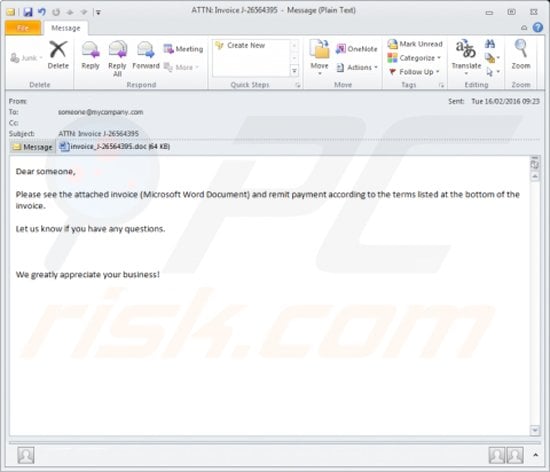 (contains macros that download and install the Locky ransomware on the victim’s computer):
(contains macros that download and install the Locky ransomware on the victim’s computer):
Text presented in the desktop wallpaper and .txt files created by Locky: like this _Locky_recover_instructions.txt text file.
!!! IMPORTANT INFORMATION !!!!
All of your files are encrypted with RSA-2048 and AES-128 ciphers.
More information about the RSA and AES can be found here:
hxxps://en.wikipedia.org/wiki/RSA_(cryptosystem)
hxxps://en.wikipedia.org/wiki/Advanced_Encryption_Standard
Decrypting of your files is only possible with the private key and decrypt program, which is on our secret server.
To receive your private key follow one of the links:
1. hxxp://6dtxxxxm4crv6rr6.tor2web.org/07Bxxx75DC646805
2. hxxp://6dtxxxxgqam4crv6rr6.onion.to/07Bxxx75DC646805
3. hxxp://6dtxxxxgqam4crv6rr6.onion.cab/07Bxxx75DC646805
4. hxxp://6dtxxxxgqam4crv6rr6.onion.link/07Bxxx75DC646805
If all of this addresses are not available, follow these steps:
1. Download and install Tor Browser: hxxps://www.torproject.org/download/download-easy.html
2. After a successful installation, run the browser and wait for initialization.
3. Type in the address bar: 6dtxxxxm4crv6rr6.onion/07Bxxx75DC646805
4. Follow the instructions on the site.
!!! Your personal identification ID: 07Bxxx75DC646805 !!!
File types targeted by Locky ransomware:-
.mid, .wma, .flv, .mkv, .mov, .avi, .asf, .mpeg, .vob, .mpg, .wmv, .fla, .swf, .wav, .qcow2, .vdi, .vmdk, .vmx, .gpg, .aes, .ARC, .PAQ, .tar.bz2, .tbk, .bak, .tar, .tgz, .rar, .zip, .djv, .djvu, .svg, .bmp, .png, .gif, .raw, .cgm, .jpeg, .jpg, .tif, .tiff, .NEF, .psd, .cmd, .bat, .class, .jar, .java, .asp, .brd, .sch, .dch, .dip, .vbs, .asm, .pas, .cpp, .php, .ldf, .mdf, .ibd, .MYI, .MYD, .frm, .odb, .dbf, .mdb, .sql, .SQLITEDB, .SQLITE3, .asc, .lay6, .lay, .ms11 (Security copy), .sldm, .sldx, .ppsm, .ppsx, .ppam, .docb, .mml, .sxm, .otg, .odg, .uop, .potx, .potm, .pptx, .pptm, .std, .sxd, .pot, .pps, .sti, .sxi, .otp, .odp, .wks, .xltx, .xltm, .xlsx, .xlsm, .xlsb, .slk, .xlw, .xlt, .xlm, .xlc, .dif, .stc, .sxc, .ots, .ods, .hwp, .dotm, .dotx, .docm, .docx, .DOT, .max, .xml, .txt, .CSV, .uot, .RTF, .pdf, .XLS, .PPT, .stw, .sxw, .ott, .odt, .DOC, .pem, .csr, .crt, .key, wallet.dat
Locky ransomware website informing victims on how to pay the ransom to receive the "Locky Decrypter" software - supposedly software that will decrypt their compromised files:-
1 bitcion means $400.
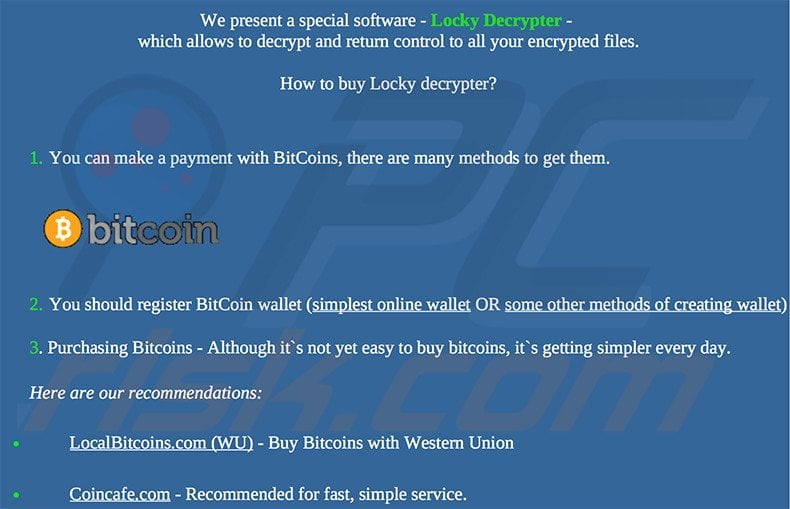
Note :- Making payment at your own risk this artical is only for information propose.
Thanks
There is Virus name is LOCKY Virus so please beware by getting this virus in your PC or latops or Server.
How the virus is coming --They are using Email Distribution for this virus Read More..
You will Email From anywhere like this :-
Email subject - "ATTN: Invoice J-12345678”, infected attachment - "invoice_J-12345678.doc"Dear someone, Please see the attached invoice (Microsoft Word Document) and remit payment according to the terms listed at the bottom of the invoice. Let us know if you have any questions. We greatly appreciate your business!
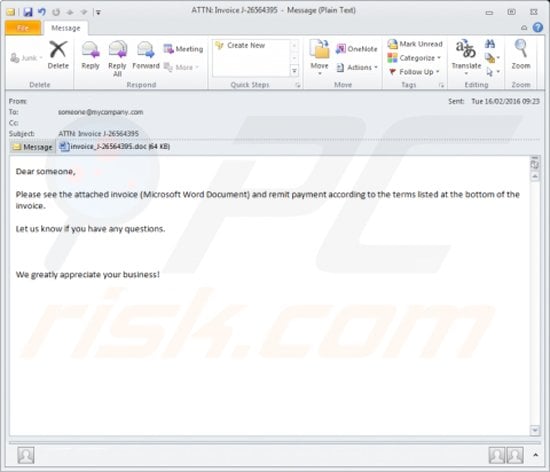
(contains macros that download and install the Locky ransomware on the victim’s computer):
Text presented in the desktop wallpaper and .txt files created by Locky: like this _Locky_recover_instructions.txt text file.
!!! IMPORTANT INFORMATION !!!!
All of your files are encrypted with RSA-2048 and AES-128 ciphers.
More information about the RSA and AES can be found here:
hxxps://en.wikipedia.org/wiki/RSA_(cryptosystem)
hxxps://en.wikipedia.org/wiki/Advanced_Encryption_Standard
Decrypting of your files is only possible with the private key and decrypt program, which is on our secret server.
To receive your private key follow one of the links:
1. hxxp://6dtxxxxm4crv6rr6.tor2web.org/07Bxxx75DC646805
2. hxxp://6dtxxxxgqam4crv6rr6.onion.to/07Bxxx75DC646805
3. hxxp://6dtxxxxgqam4crv6rr6.onion.cab/07Bxxx75DC646805
4. hxxp://6dtxxxxgqam4crv6rr6.onion.link/07Bxxx75DC646805
If all of this addresses are not available, follow these steps:
1. Download and install Tor Browser: hxxps://www.torproject.org/download/download-easy.html
2. After a successful installation, run the browser and wait for initialization.
3. Type in the address bar: 6dtxxxxm4crv6rr6.onion/07Bxxx75DC646805
4. Follow the instructions on the site.
!!! Your personal identification ID: 07Bxxx75DC646805 !!!
File types targeted by Locky ransomware:-
.mid, .wma, .flv, .mkv, .mov, .avi, .asf, .mpeg, .vob, .mpg, .wmv, .fla, .swf, .wav, .qcow2, .vdi, .vmdk, .vmx, .gpg, .aes, .ARC, .PAQ, .tar.bz2, .tbk, .bak, .tar, .tgz, .rar, .zip, .djv, .djvu, .svg, .bmp, .png, .gif, .raw, .cgm, .jpeg, .jpg, .tif, .tiff, .NEF, .psd, .cmd, .bat, .class, .jar, .java, .asp, .brd, .sch, .dch, .dip, .vbs, .asm, .pas, .cpp, .php, .ldf, .mdf, .ibd, .MYI, .MYD, .frm, .odb, .dbf, .mdb, .sql, .SQLITEDB, .SQLITE3, .asc, .lay6, .lay, .ms11 (Security copy), .sldm, .sldx, .ppsm, .ppsx, .ppam, .docb, .mml, .sxm, .otg, .odg, .uop, .potx, .potm, .pptx, .pptm, .std, .sxd, .pot, .pps, .sti, .sxi, .otp, .odp, .wks, .xltx, .xltm, .xlsx, .xlsm, .xlsb, .slk, .xlw, .xlt, .xlm, .xlc, .dif, .stc, .sxc, .ots, .ods, .hwp, .dotm, .dotx, .docm, .docx, .DOT, .max, .xml, .txt, .CSV, .uot, .RTF, .pdf, .XLS, .PPT, .stw, .sxw, .ott, .odt, .DOC, .pem, .csr, .crt, .key, wallet.dat
Locky ransomware website informing victims on how to pay the ransom to receive the "Locky Decrypter" software - supposedly software that will decrypt their compromised files:-
1 bitcion means $400.
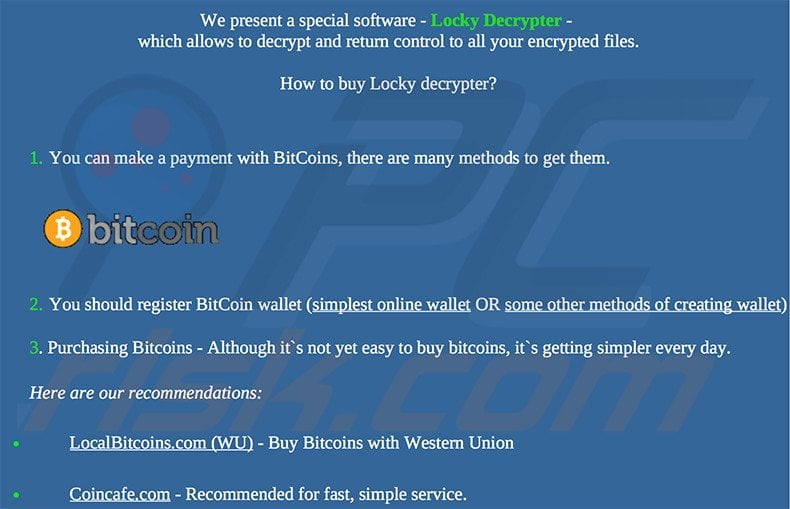
Note :- Making payment at your own risk this artical is only for information propose.
Thanks
Tuesday, 1 March 2016
How to "Clean" or "Clean All" a Disk with the Diskpart Command
Follow the Steps:-
1. In Windows 7, open an command prompt, or a command prompt at boot.
OR
2. In Windows 8 and 8.1, open an command prompt, or a command prompt at boot.
A) Press the Windows + R keys to open the Run dialog, type compmgmt.msc, and press Enter.
B) If prompted by UAC, click/tap on Yes.
C) Click/tap on Disk Management in the left pane, and make note of the disk #
in the middle pane of the disk that you want to clean or clean all.
NOTE: For example, I would use Disk 1 if I wanted to use clean or clean all on my USB key drive
3. In the command prompt, type diskpart and press Enter. (see screenshot below)
NOTE: This will give you a list of disk numbers to select from.
NOTE: You would substitute # for the disk number listed that you want to use clean or clean all on. For example, I want to use one of them on Disk 1 (from step 1) for my USB key drive, so I would type select disk 1 and press Enter.
8. To Use the Clean Diskpart Command
NOTE: (Recommended) See the green INFO box at the top of the tutorial for more information about this command. This command will wipe the HDD quickly.
NOTE: See the green INFO box at the top of the tutorial for more information about this command. This command will wipe the HDD, and perform a secure erase. "Clean All" takes about an hour per 320 GB to finish running. It's best to only use this command if you wanted to help make sure that the data on the HDD cannot be recovered say when giving or selling the HDD to another person.
11. The disk will be left as unallocated space.
OR
2. In Windows 8 and 8.1, open an command prompt, or a command prompt at boot.
A) Press the Windows + R keys to open the Run dialog, type compmgmt.msc, and press Enter.
B) If prompted by UAC, click/tap on Yes.
C) Click/tap on Disk Management in the left pane, and make note of the disk #
in the middle pane of the disk that you want to clean or clean all.
NOTE: For example, I would use Disk 1 if I wanted to use clean or clean all on my USB key drive
3. In the command prompt, type diskpart and press Enter. (see screenshot below)
4. In the command prompt, type list disk and press Enter. (see screenshot below)
NOTE: This will give you a list of disk numbers to select from.
5. In the command prompt, type select disk # and press Enter. (see screenshot below)
NOTE: You would substitute # for the disk number listed that you want to use clean or clean all on. For example, I want to use one of them on Disk 1 (from step 1) for my USB key drive, so I would type select disk 1 and press Enter.
6. If the status of the selected disk # (ex: Disk 1) shows as Offline, type online disk, and press Enter to make it online.
7. Do either step 8 or 9 below for which command you would like to use.
8. To Use the Clean Diskpart Command
NOTE: (Recommended) See the green INFO box at the top of the tutorial for more information about this command. This command will wipe the HDD quickly.
A) In the command prompt, type clean, press Enter, and go to step 10 below.9. To Use the Clean All Diskpart Command
NOTE: This will not take long to finish. Think of it as being like a quick format.
NOTE: See the green INFO box at the top of the tutorial for more information about this command. This command will wipe the HDD, and perform a secure erase. "Clean All" takes about an hour per 320 GB to finish running. It's best to only use this command if you wanted to help make sure that the data on the HDD cannot be recovered say when giving or selling the HDD to another person.
A) In the command prompt, type clean all, and press Enter, and go to step 10 below. You will see the command prompt below as is until the "clean all" command is finished.10. When finished, in the command prompt, type exit and press Enter. Close the elevated command prompt.
NOTE: This will take quite some time (several hours or more) to finish depending on how large the disk is since it is writing over each and every sector on it to zero. Think of it as being like a full or low level format.
11. The disk will be left as unallocated space.
12. You will now need to create a new partition or volume on the disk to be able to use it again.
Done:)
Check Your Internet Speed
Speedtest.net is the way to track your internet speed when you're having connectivity problems. Run a speed test to see what your download and upload speeds are—ideally they should be at least 50 percent of your Internet service provider’s advertised speeds, with a ping under 100 milliseconds.
If the speeds seem solid, make sure that you aren’t inadvertently downloading or uploading anything. Many torrent downloading programs run in the background and minimize into the system tray instead of the taskbar
Wednesday, 10 February 2016
How to Stop google chrome to open in new tap every time
Hi here i am going to show you How to Stop google chrome to open in new tap every time.
So here Follow the steps:
First open google chrome
Type for search anything then you will see setting icon on right hand side clcik on that
Then Click on setting icon and select search setting then go down and search for
Where results open
Open each selected result in a new browser window.
uncheck that and Save .
uncheck that and Save .
Where results open
Open each selected result in a new browser window.
Its done.
If you want to see video on that you can see from my youtube page==> .Youtube Page <==
Its done.
If you want to see video on that you can see from my youtube page==> .Youtube Page <==
Subscribe to:
Comments (Atom)










