There is Virus name is LOCKY Virus so please beware by getting this virus in your PC or latops or Server.
How the virus is coming --They are using Email Distribution for this virus Read More..
You will Email From anywhere like this :-
Email subject - "ATTN: Invoice J-12345678”, infected attachment - "invoice_J-12345678.doc"Dear someone, Please see the attached invoice (Microsoft Word Document) and remit payment according to the terms listed at the bottom of the invoice. Let us know if you have any questions. We greatly appreciate your business!
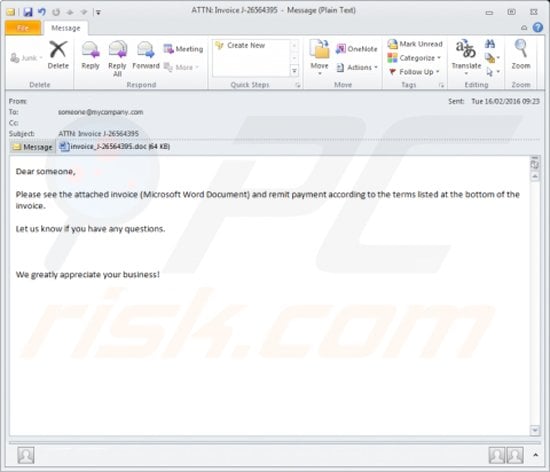 (contains macros that download and install the Locky ransomware on the victim’s computer):
(contains macros that download and install the Locky ransomware on the victim’s computer):
Text presented in the desktop wallpaper and .txt files created by Locky: like this _Locky_recover_instructions.txt text file.
!!! IMPORTANT INFORMATION !!!!
All of your files are encrypted with RSA-2048 and AES-128 ciphers.
More information about the RSA and AES can be found here:
hxxps://en.wikipedia.org/wiki/RSA_(cryptosystem)
hxxps://en.wikipedia.org/wiki/Advanced_Encryption_Standard
Decrypting of your files is only possible with the private key and decrypt program, which is on our secret server.
To receive your private key follow one of the links:
1. hxxp://6dtxxxxm4crv6rr6.tor2web.org/07Bxxx75DC646805
2. hxxp://6dtxxxxgqam4crv6rr6.onion.to/07Bxxx75DC646805
3. hxxp://6dtxxxxgqam4crv6rr6.onion.cab/07Bxxx75DC646805
4. hxxp://6dtxxxxgqam4crv6rr6.onion.link/07Bxxx75DC646805
If all of this addresses are not available, follow these steps:
1. Download and install Tor Browser: hxxps://www.torproject.org/download/download-easy.html
2. After a successful installation, run the browser and wait for initialization.
3. Type in the address bar: 6dtxxxxm4crv6rr6.onion/07Bxxx75DC646805
4. Follow the instructions on the site.
!!! Your personal identification ID: 07Bxxx75DC646805 !!!
File types targeted by Locky ransomware:-
.mid, .wma, .flv, .mkv, .mov, .avi, .asf, .mpeg, .vob, .mpg, .wmv, .fla, .swf, .wav, .qcow2, .vdi, .vmdk, .vmx, .gpg, .aes, .ARC, .PAQ, .tar.bz2, .tbk, .bak, .tar, .tgz, .rar, .zip, .djv, .djvu, .svg, .bmp, .png, .gif, .raw, .cgm, .jpeg, .jpg, .tif, .tiff, .NEF, .psd, .cmd, .bat, .class, .jar, .java, .asp, .brd, .sch, .dch, .dip, .vbs, .asm, .pas, .cpp, .php, .ldf, .mdf, .ibd, .MYI, .MYD, .frm, .odb, .dbf, .mdb, .sql, .SQLITEDB, .SQLITE3, .asc, .lay6, .lay, .ms11 (Security copy), .sldm, .sldx, .ppsm, .ppsx, .ppam, .docb, .mml, .sxm, .otg, .odg, .uop, .potx, .potm, .pptx, .pptm, .std, .sxd, .pot, .pps, .sti, .sxi, .otp, .odp, .wks, .xltx, .xltm, .xlsx, .xlsm, .xlsb, .slk, .xlw, .xlt, .xlm, .xlc, .dif, .stc, .sxc, .ots, .ods, .hwp, .dotm, .dotx, .docm, .docx, .DOT, .max, .xml, .txt, .CSV, .uot, .RTF, .pdf, .XLS, .PPT, .stw, .sxw, .ott, .odt, .DOC, .pem, .csr, .crt, .key, wallet.dat
Locky ransomware website informing victims on how to pay the ransom to receive the "Locky Decrypter" software - supposedly software that will decrypt their compromised files:-
1 bitcion means $400.
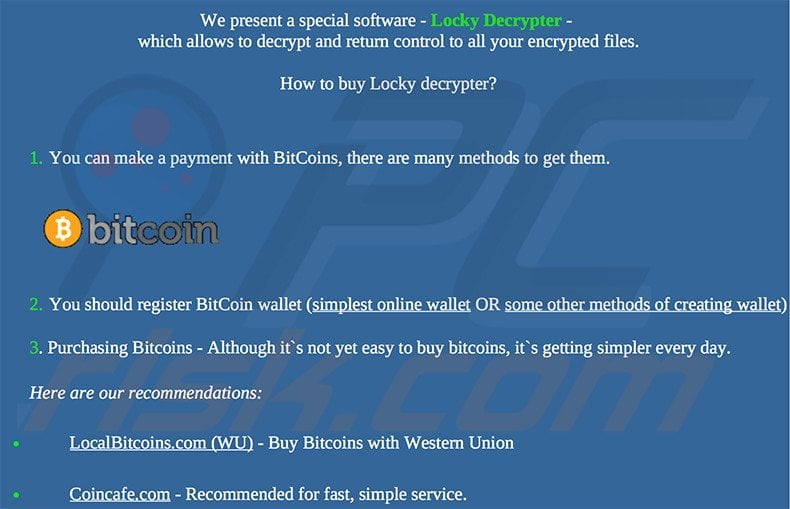
Note :- Making payment at your own risk this artical is only for information propose.
Thanks
There is Virus name is LOCKY Virus so please beware by getting this virus in your PC or latops or Server.
How the virus is coming --They are using Email Distribution for this virus Read More..
You will Email From anywhere like this :-
Email subject - "ATTN: Invoice J-12345678”, infected attachment - "invoice_J-12345678.doc"Dear someone, Please see the attached invoice (Microsoft Word Document) and remit payment according to the terms listed at the bottom of the invoice. Let us know if you have any questions. We greatly appreciate your business!
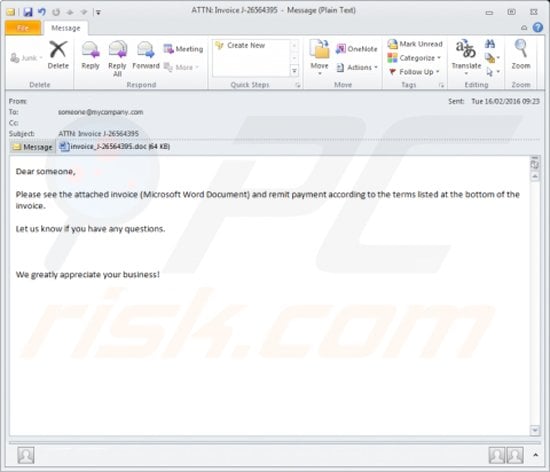
(contains macros that download and install the Locky ransomware on the victim’s computer):
Text presented in the desktop wallpaper and .txt files created by Locky: like this _Locky_recover_instructions.txt text file.
!!! IMPORTANT INFORMATION !!!!
All of your files are encrypted with RSA-2048 and AES-128 ciphers.
More information about the RSA and AES can be found here:
hxxps://en.wikipedia.org/wiki/RSA_(cryptosystem)
hxxps://en.wikipedia.org/wiki/Advanced_Encryption_Standard
Decrypting of your files is only possible with the private key and decrypt program, which is on our secret server.
To receive your private key follow one of the links:
1. hxxp://6dtxxxxm4crv6rr6.tor2web.org/07Bxxx75DC646805
2. hxxp://6dtxxxxgqam4crv6rr6.onion.to/07Bxxx75DC646805
3. hxxp://6dtxxxxgqam4crv6rr6.onion.cab/07Bxxx75DC646805
4. hxxp://6dtxxxxgqam4crv6rr6.onion.link/07Bxxx75DC646805
If all of this addresses are not available, follow these steps:
1. Download and install Tor Browser: hxxps://www.torproject.org/download/download-easy.html
2. After a successful installation, run the browser and wait for initialization.
3. Type in the address bar: 6dtxxxxm4crv6rr6.onion/07Bxxx75DC646805
4. Follow the instructions on the site.
!!! Your personal identification ID: 07Bxxx75DC646805 !!!
File types targeted by Locky ransomware:-
.mid, .wma, .flv, .mkv, .mov, .avi, .asf, .mpeg, .vob, .mpg, .wmv, .fla, .swf, .wav, .qcow2, .vdi, .vmdk, .vmx, .gpg, .aes, .ARC, .PAQ, .tar.bz2, .tbk, .bak, .tar, .tgz, .rar, .zip, .djv, .djvu, .svg, .bmp, .png, .gif, .raw, .cgm, .jpeg, .jpg, .tif, .tiff, .NEF, .psd, .cmd, .bat, .class, .jar, .java, .asp, .brd, .sch, .dch, .dip, .vbs, .asm, .pas, .cpp, .php, .ldf, .mdf, .ibd, .MYI, .MYD, .frm, .odb, .dbf, .mdb, .sql, .SQLITEDB, .SQLITE3, .asc, .lay6, .lay, .ms11 (Security copy), .sldm, .sldx, .ppsm, .ppsx, .ppam, .docb, .mml, .sxm, .otg, .odg, .uop, .potx, .potm, .pptx, .pptm, .std, .sxd, .pot, .pps, .sti, .sxi, .otp, .odp, .wks, .xltx, .xltm, .xlsx, .xlsm, .xlsb, .slk, .xlw, .xlt, .xlm, .xlc, .dif, .stc, .sxc, .ots, .ods, .hwp, .dotm, .dotx, .docm, .docx, .DOT, .max, .xml, .txt, .CSV, .uot, .RTF, .pdf, .XLS, .PPT, .stw, .sxw, .ott, .odt, .DOC, .pem, .csr, .crt, .key, wallet.dat
Locky ransomware website informing victims on how to pay the ransom to receive the "Locky Decrypter" software - supposedly software that will decrypt their compromised files:-
1 bitcion means $400.
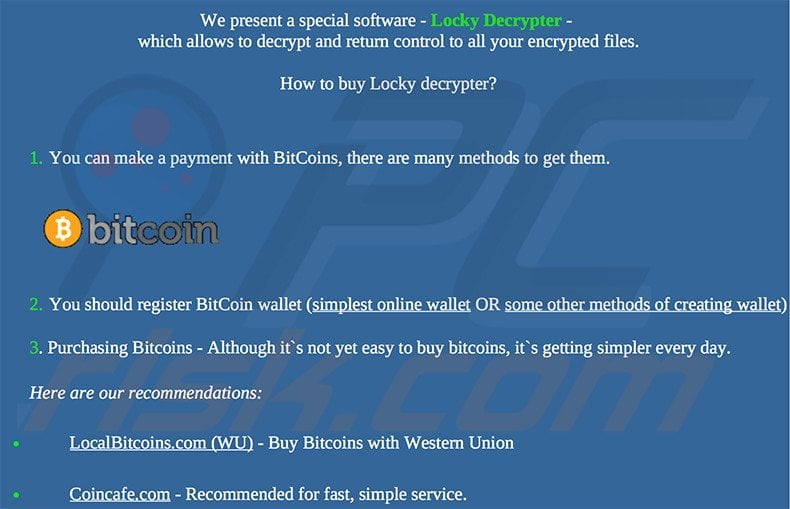
Note :- Making payment at your own risk this artical is only for information propose.
Thanks




